Login to Complete an Application or to Access Judging Panel
 Attendee Guides
Attendee Guides
Below are guides for attendees to make the most of their 2021 IADR/AADR/CADR General Session attendance. IADR strongly encourages all attendees to thoroughly review each of the guides in advance of the live session dates and times to make the most of their attendance. Presenting attendees and chairs should also review the speaker guides to ensure a successful live presentation.
Logging In
Only registered attendees have access to the IADR Virtual Experience platform.
To log in, select the "Log In" button on the IADR Virtual Experience welcome page or in the top navigation bar.
Attendees will use the email associated with their registration and your registration ID. This information can be found at the top of all emails sent to registered attendees about the General Session from memberservices@iadr.org.
Click confirm your login and you will be brought into the platform. Once logged in your computer will remember your credentials for approximately one week, after which time you will need to log in again for security reasons.
If you have difficulties logging in, confirm your registration details and if the error persists, reach out to virtual@iadr.org.
Creating a Schedule
Clicking Schedule in the top navigation will redirect to the Session Gallery which contains the full schedule of all the sessions that are part of the General Session.
Above the schedule, you can change the time zone to reflect your local time zone. This change will be reflected in all session times through the program.
On the right sidebar, search sessions on a particular day or across the full platform. This search searches only on the session title, description and presenter details, it does not search individual abstracts.
You can also filter the sessions by type or IADR Scientific Group/Network.
In the session listing, you will find details like the session title, session ID, sponsors (if any) and the link to view the full session details.
Sessions can be added to your favorites for easy viewing later by clicking the star to the left of the session title. You can also add the session to your digital calendar using the appropriate calendar link, the session will be added based on your computer's time zone settings.
Viewing Session Details and Joining Session Discussions
Click the session title or click the blue View Session button to view session details(session description, learning objectives and listings of all presenters and chairs on the session).
If a session is made up of individual presentations, you can view the presentation details by clicking the "View Abstract" link in the presentations table.
At the bottom of each session page is a link to the session in the IADR General Session Community where you can discuss the research with other attendees before, during or after the General Session takes place. Note the session discussions will launch June 29.
At the time of the live session, a button will become green in the top right corner of the details page to join the live Zoom. This button does not activate until 15 minutes before the session start time.
Joining a Live Session
Within the IADR/AADR/CADR General Session Virtual Experience platform live sessions will take place using Zoom.
Attendees must have the most recently updated Zoom desktop client or app to ensure successful participation and use of all Zoom features IADR is utilizing.
To download the latest Zoom go to https://zoom.us/download. If you already have Zoom on your computer, check for updates to the version. Details on how to check for updates can be found in the Zoom support update article.
Navigate to the session you wish to attend a couple of minutes before the start time and click the Green "Join Zoom" button. If the button is greyed out, it may be too early to join and the session chair has not yet started the session. Wait until closer to the session start and refresh your browser.
When you join the session in Zoom, you will be able to join with your camera on or off. If you feel comfortable, activate your camera so speakers can see who they are talking to and pick up on your body language. This makes for a better experience as a presenter. If you turn on your camera or unmute during the session, you will be visible to live attendees and may be recorded as part of the recorded content provided as part of the Virtual Experience.
Use the chat feature to message the entire audience or just the session chairs. The chat can be used to respond to speaker questions or ask your own questions for the discussion period.
Zoom Breakouts Rooms (Sessions & Networking blocks)
Limited sessions will utilize Zoom breakout rooms to help facilitate the session. These include networking events and sessions with multiple tracks. In these instances, the host of the session will open the breakout rooms and the attendee will be able to self-select which room they wish to be part of.
Attendees can easily transition between breakout rooms while they are open by opening the breakout room icon again and selecting a different room.
Viewing Recorded Sessions
All sessions and most events that are part of the General Session are recorded for registrants to view after the live session.
Recordings of sessions are usually available within a few hours of the conclusion of the live session.
Find sessions that have already taken place in the schedule and look for the black play icon in the listing details to see sessions with video recordings.
The video recording of the session can be viewed directly on the session details page.
All recorded sessions as part of the General Session will remain available to registered attendees for 90 days after the conclusion of the General Session..
View Abstract Gallery
Click Abstract Gallery from the top navigation to view all abstracts accepted into the scientific program.
Attendees can browse the abstracts by topic or search for particular abstracts or authors using the search box in the right sidebar.
Abstract presenters were required to upload a PDF of their poster or a selection of slides for inclusion in the Abstract Gallery. Presenters may have also provided an audio or video preview recording of their presentation you can attendees can view in preparation for their live presentation.
The Abstract Gallery is also the only place to see and contribute to the abstract discussion feed, where you can comment directly on the abstract and connect with the presenter before and after the live presentation time.
Claiming CE
The International Association for Dental Research is an ADA CERP Recognized Provider. ADA CERP is a service of the American Dental Association to assist dental professionals in identifying quality providers of continuing dental education. ADA CERP does not approve or endorse individual courses or instructors, nor does it imply acceptance of credit hours by boards of dentistry. Concerns or complaints about a CE provider may be directed to the provider or to ADA CERP at www.ada.org/cerp.
IADR is offering 45 hours of Continuing Education credit as part of the 2021 IADR/AADR/CADR General Session & Exhibition. To claim CE, you must attend the live session. At the conclusion of the session, use CE site link on the Schedule page to complete the requirements to claim CE credit or generate your certificate of attendance or certificate of attendance & presentation.
Network 1:1 with Attendees
Attendees can connect with other attendees in the Networking Center. Attendees should set up their profiles before to the start of the General Session to be visible to other attendees
Access the Networking Center by clicking the purple Networking Center box in the top right of the navigation
When you visit the Networking Center for the first time, set up your profile. Only after you set up your profile and opt in to be visible in the center, will other attendees be able to see you as an attendee and send a chat request.
View the Attendee Directory to send a chat request to other attendees. Once a request has been accepted you can chat 1:1 via text or send a video call request through the platform.
Attendees can create public discussion groups right within the Networking Center. Other attendees can browse and join these groups to have discussions and video exchanges with larger groups. Attendees cannot create a private group chat in the Networking Center.
Viewing and Connecting With Exhibitors
Do not forget to check out all the exhibitors participating the 2021 General Session. View all the exhibitors in the Exhibits tab in the platform, there you can learn about the exhibitors, send them your contact information, reach out via live text or video chat and more.
Sponsors
IADR thanks all the sponsors who help to make the General Session possible. View the profiles and help us recognize them by visiting the Sponsors section.
